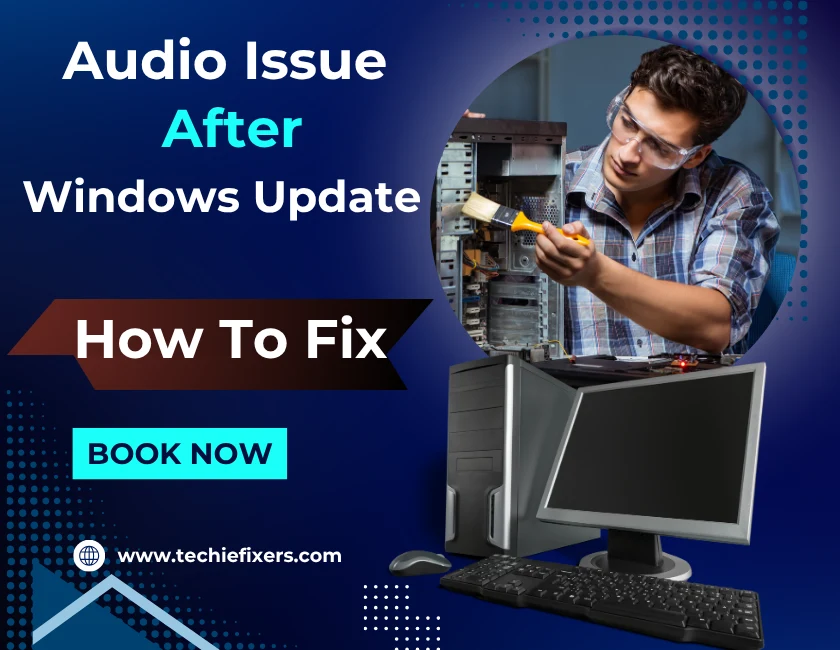Stop Suffering from a Slow PC
Is your computer taking forever to load a browser or open a document? You’re not alone. Most slow devices aren’t old or broken they’re just bogged down by background clutter, outdated software, or neglected maintenance.
You don’t have to buy a new laptop or upgrade your RAM to see real performance improvement. In this blog, we’ll show you 9 easy, hardware-free tech fixes to speed up your PC or Mac in minutes. These solutions are beginner-friendly, safe, and effective just like the support we offer at Techie Fixers. Let’s dive in and revive your slow system!
1. Disable Startup Programs You Don’t Need
When your computer boots up, several programs launch automatically and many of them you don’t actually need right away. These background apps slow down your system startup and consume RAM unnecessarily. Disabling them is a great first step to improving speed. On Windows, use Task Manager > Startup tab to disable apps like Skype or OneDrive.
On Mac, go to System Settings > Users & Groups > Login Items. Stick to essential items only. This simple tweak can reduce boot time significantly and give your system more breathing room from the start. If you’re unsure what to disable, reach out to Techie Fixers for personalized support.
2. Uninstall Unused Software and Bloatware
Many computers come loaded with pre-installed apps, trials, and unnecessary software known as bloatware. Over time, you also install tools that you stop using. These apps take up storage, run silently in the background, and slow things down. Go through your Programs list (Windows) or Applications folder (Mac) and remove anything you don’t recognize or no longer use.
Don’t forget games, toolbars, or outdated drivers. Tools like CCleaner or Revo Uninstaller can help you perform a clean uninstall. Clearing the digital clutter improves speed, boosts free storage, and makes it easier to manage your system efficiently.
3. Clear Temporary Files and Cache
Temporary files and system cache can quietly pile up and take a big toll on performance. These include browser cache, app leftovers, and update files. Over time, they clog your system and slow it down. Use Disk Cleanup on Windows (just type it into the Start Menu) to delete temporary files, system logs, and more. On Mac, use a tool like CleanMyMac or go to Finder > Go > Go to Folder and enter ~/Library/Caches. Regularly cleaning your cache and temporary files can free up gigabytes of space and give your system a noticeable performance boost. Schedule this clean-up monthly for best results.
4. Update Your Operating System and Drivers
Running outdated software isn’t just a security risk it also slows your computer down. New updates often come with performance improvements, bug fixes, and security patches that keep your system running smoothly. On Windows, go to Settings > Windows Update to check for OS and driver updates.
Mac users can visit System Preferences > Software Update. You should also update individual drivers, especially for graphics, network, and chipset components. Outdated drivers can cause hardware to misbehave or run inefficiently. If updates feel overwhelming, Techie Fixers can help automate and manage them for you.
5. Scan for Malware and Adware
One of the most common causes of poor system performance is malware or adware running in the background. These unwanted programs can hijack resources, track your activity, and slow down even basic tasks. Symptoms include frequent crashes, pop-ups, or unexpected spikes in CPU usage. Use trusted tools like Malwarebytes, Windows Defender, or Bitdefender to scan your system. Even if you don’t suspect malware, a routine scan once a month can help maintain top performance.
Avoid downloading random programs or clicking suspicious links prevention is the best cure. And when in doubt, Techie Fixers is here to help clean and secure your system.
6. Optimize Your Web Browser
If your system slows down mostly while browsing, your web browser could be the culprit. Overloaded with extensions, tabs, and cached data, browsers can quickly become resource hogs. First, clear your browsing history and cache. Then, disable or remove unused extensions. Consider using lighter browsers like Microsoft Edge, Brave, or Opera for improved speed.
Google Chrome is powerful but heavy optimize it by limiting the number of tabs and using extension managers. For users who spend hours online daily, a streamlined browser can make a huge difference. And if browser issues persist, Techie Fixers can remotely diagnose and fix them.
7. Manage Background Processes and Services
Many services and background processes are set to run automatically, even if you don’t need them all the time. These services consume CPU and memory, especially on older machines. Open Task Manager (Windows) or Activity Monitor (Mac) to see what’s using your resources. Look for high-usage items you don’t recognize and research them.
You can safely disable non-essential services like Bluetooth support, printer spoolers, or background updaters. But be cautious don’t disable core system processes. A clean background environment helps your device stay responsive and efficient. For help fine-tuning what should run and what shouldn’t, connect with Techie Fixers.
8. Defragment and Optimize Your Drives (HDD Only)
If your computer uses a traditional hard disk drive (HDD), fragmentation can slow down read/write speeds. Defragmentation reorganizes scattered data so your drive works more efficiently. On Windows, search for “Defragment and Optimize Drives,” then select your HDD and click Optimize.
Don’t do this on solid-state drives (SSDs) as it can wear them out faster. Mac users don’t usually need to defragment, as macOS handles it automatically. For older Windows systems, this step can lead to faster file access and shorter load times. If you’re unsure whether you have an HDD or SSD, Techie Fixers can help you check and optimize safely.
9. Adjust System Performance Settings
Windows and macOS offer built-in performance settings that can trade flashy visuals for faster speed. On Windows, go to System > Advanced System Settings > Performance Settings. Choose “Adjust for best performance” to disable animations, shadows, and transitions.
Mac users can reduce motion under Accessibility settings and disable transparency effects. You can also tweak power settings to prioritize performance over battery life. These small visual compromises lead to noticeably faster responsiveness, especially on older machines. It’s a smart trade-off for smoother multitasking and faster app loading.
Everyday Habits to Keep Your System Fast
Speed isn’t just about one-time fixes it’s about regular maintenance. Restart your system every few days to clear memory leaks. Avoid filling your hard drive above 80% capacity. Keep your desktop clutter-free, and close unused apps and browser tabs. Consider storing large files like videos and photos in cloud storage. If you’re a heavy user, create a monthly cleanup schedule using tools like CCleaner or CleanMyMac. These habits ensure your system stays healthy over time. And when things still go wrong, know that Techie Fixers is only a click away for remote diagnostics and system tune-ups.
Conclusion: Speed Up Your System Without Spending a Dime
You don’t need a tech degree or new hardware to enjoy a faster computer. By applying these 9 easy fixes disabling startup apps, cleaning up junk files, scanning for malware, and more you can breathe new life into your existing device. These simple actions restore performance, improve efficiency, and help you get more done with less frustration. At Techie Fixers, we specialize in making slow tech fast again without costly upgrades. Need help implementing these fixes? Reach out to us for expert remote support today and enjoy a smooth, speedy system that works like new.