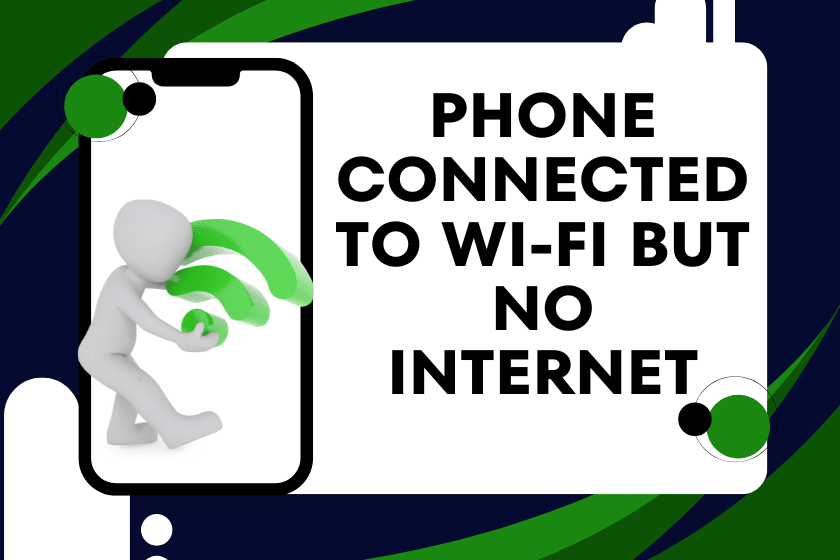We’ve all been there your phone shows full Wi-Fi bars, but when you open YouTube, Gmail, or Safari, nothing loads. It’s incredibly frustrating, especially when you’re relying on Wi-Fi to avoid mobile data charges or are in a location with poor cellular reception.
If your phone is connected to Wi-Fi but there’s no internet access, this guide is for you. We’ll walk you through the causes, quick fixes, advanced solutions, and long-term prevention tips all explained in simple terms. Whether you’re using an Android or iPhone, here’s how to get your connection back up and running.
Understanding the Problem
Let’s start by clearing up one thing: Being connected to Wi-Fi doesn’t always mean you’re connected to the internet.
Your phone connects to your Wi-Fi router, which in turn should connect to the internet via your Internet Service Provider (ISP). If the router has issues or if your ISP is down, your phone will show a Wi-Fi connection but won’t actually access the internet.
Common signs include:
- Apps not loading content
- “Connected, no internet” or “No internet access” error messages
- Google not loading or searches failing
- Unable to download or stream
This issue can stem from the phone, router, or internet provider and knowing which one is responsible is half the battle.
Top Causes Why Your Phone is Connected But There’s No Internet
Understanding the root of the problem helps you solve it faster. Here are the most common causes:
1. DNS Server Issues
Your phone uses DNS (Domain Name System) to convert web addresses into IP addresses. If the DNS server is down or misconfigured, sites won’t load even if you’re technically connected.
2. IP Conflict or No IP Assigned
Your device needs a valid IP address from the router. Sometimes, due to misconfiguration or glitches, your phone doesn’t get one.
3. Router Problems
A bugged router or outdated firmware can stop internet flow even if Wi-Fi is “on.”
4. ISP Outage
Sometimes the issue isn’t you your internet provider may be experiencing a temporary outage in your area.
5. MAC Address Filtering
If your router blocks unknown devices by default or uses MAC filtering, your phone might connect to Wi-Fi but won’t be granted internet access.
6. Captive Portals (Public Wi-Fi)
In cafes, hotels, or airports, Wi-Fi often requires login or acceptance through a captive portal. Until you complete this step, there’s no internet.
7. Outdated Software
Your phone or router’s firmware might be outdated or bugged, leading to connection errors.
Quick Fixes to Try First
Before you dive into deep settings, try these easy and effective solutions to fix no internet access on phone:
1. Toggle Airplane Mode
Turn on Airplane Mode for 10 seconds, then turn it off. This resets wireless connections and may fix a minor glitch.
2. Restart Your Phone and Router
A simple reboot works wonders. Restart both your device and your Wi-Fi router to flush out temporary errors.
3. Forget and Reconnect to Network
Go to Wi-Fi settings, tap the network name, and select “Forget.” Then reconnect with your password.
4. Check Internet on Another Device
Test the Wi-Fi on a different phone or laptop. If that device works, your phone is the issue. If it doesn’t, your router or ISP is the culprit.
Advanced Troubleshooting Steps
If quick fixes don’t work, it’s time to try these technical but doable solutions:
1. Change DNS Settings
Switch your DNS to public options like:
- Google DNS:
8.8.8.8and8.8.4.4 - Cloudflare DNS:
1.1.1.1
This can often fix site loading issues and speed up browsing.
2. Assign a Static IP
Your phone may not be receiving an IP from the router. Try assigning one manually under advanced network settings.
3. Reset Network Settings
This will remove saved Wi-Fi, Bluetooth, and VPN settings:
- Android: Settings > System > Reset > Reset Wi-Fi, mobile & Bluetooth
- iPhone: Settings > General > Transfer or Reset iPhone > Reset > Reset Network Settings
4. Check Router Admin Panel
Log in to your router (usually 192.168.0.1 or 192.168.1.1), check device list, and see if your phone is blacklisted.
5. Update Firmware
Check for firmware updates on both your phone and router. Bugs from old versions can break connectivity.
iPhone vs. Android: Specific Fixes
For iPhone Users:
- Turn off Private Relay or VPN services that may block traffic
- Check for iOS updates
- Try disabling Wi-Fi Assist
For Android Users:
- Clear the cache partition from recovery mode
- Disable data saver or battery optimization for Wi-Fi
- Check for app conflicts (especially custom ROMs or firewalls)
What If It’s the Router or ISP?
When all your devices face the same issue, the problem is likely not your phone.
1. Reboot or Reset Your Router
Unplug for 30 seconds and restart. If needed, press the reset pinhole to restore factory settings.
2. Contact Your ISP
Use mobile data or a friend’s connection to check for reported outages. You can also call your provider’s helpline for support.
How to Prevent This in the Future
Preventing the issue is better than fixing it repeatedly. Here’s how:
- Use reliable DNS servers
- Restart your router every few weeks
- Update software and firmware regularly
- Avoid using public Wi-Fi without a VPN
- Don’t overload your router with too many devices
- Monitor your network with free tools like Fing or NetSpot
When to Seek Help
If your phone still won’t connect to the internet after all this, it’s time to consider professional help.
- Your router may be failing
- There might be a deep OS or firmware issue
- A Wi-Fi antenna on your phone could be damaged
You can reach out to remote tech support services like Techie Fixers to run diagnostics and get step-by-step repair — all from the comfort of your home.
Real FAQs Answered
1. Why does my phone show Wi-Fi but no internet access?
This usually means your phone is connected to the router, but the router itself isn’t connected to the internet or DNS servers are down.
2. Is it my phone or the router causing this?
If other devices also don’t work, the router or ISP is the problem. If only your phone struggles, it’s likely a phone configuration issue.
3. How do I fix DNS problems on my mobile?
You can change DNS settings manually in Wi-Fi settings. Use Google DNS (8.8.8.8) or Cloudflare DNS (1.1.1.1) for better reliability.
4. Why does public Wi-Fi say connected but nothing loads?
These networks often require login or agreement via a browser portal. Open a browser and try accessing any site to trigger it.
5. How do I know if my ISP is down?
Use your mobile data to check websites like Downdetector, or contact your ISP’s customer support for updates.
Final Thoughts
Having your phone connected to Wi-Fi but no internet can drive anyone crazy. But most of the time, it’s not a serious issue — and you don’t need to be a tech expert to fix it. With a mix of simple resets, DNS changes, and some settings tweaks, you can get back online quickly.