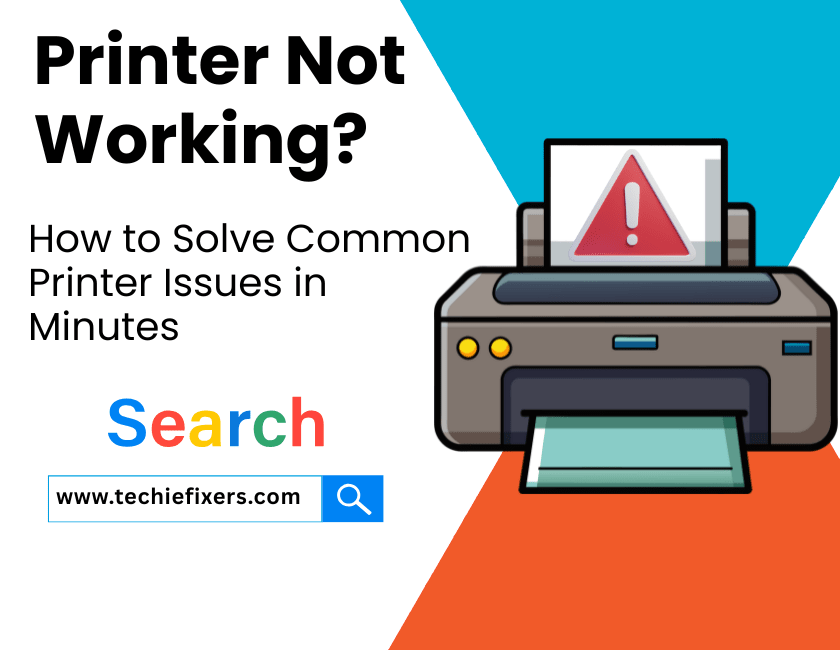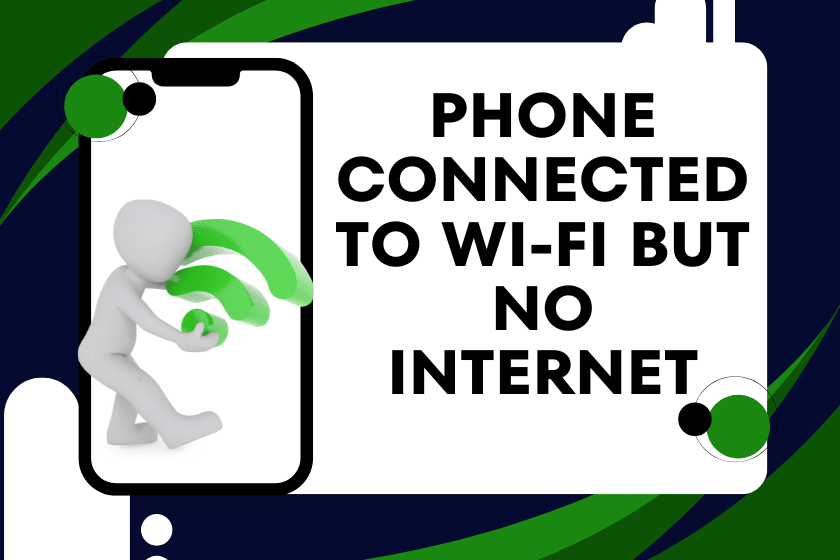You’re rushing to print an important document, and bam! nothing happens. The screen says Printer Offline, or worse, it just sits there doing absolutely nothing. Whether you’re using a wireless printer, a USB-connected model, or trying to print from your phone, when your printer is not working, it can feel like a tech nightmare.
Good news: most common printer problems can be fixed in minutes with a little guidance. In this guide, we’ll break down the most searched printer issues like HP printer not printing, why is my printer offline, and wireless printer not found and offer easy, human-understandable solutions.
1. First Things First: Is the Printer Actually On and Ready?
It may sound obvious, but you’d be surprised how often this step is missed. Before diving into complex fixes:
- Check if the printer’s power light is on.
- Make sure all cables (USB, power, or Ethernet) are securely plugged in.
- Restart your printer turn it off, wait 30 seconds, and turn it back on.
If you’re using a Wi-Fi printer, ensure it’s connected to the correct network. If the connection dropped, the printer might appear offline even though it’s technically working.
2. Printer Connected But Not Printing? Check Your Network First
A frequent issue users face is when the printer appears connected but won’t print. This is especially common with HP, Canon, and Epson wireless printers.
Here’s what to try:
- Restart your router – Network glitches can make your wireless printer not show up.
- Forget and reconnect to Wi-Fi on the printer settings.
- Ping your printer’s IP address from a PC to ensure it’s on the same network.
- If you’re using a VPN, it may block local devices like printers.
For USB-connected printers, try switching ports or cables.
3. What Does “Printer Offline” Really Mean?
Seeing a Printer Offline status on your PC or Mac? This is one of the most searched printer issues today. Here’s what it means: your computer can’t communicate with your printer even if it’s powered on.
Try This:
- Windows: Go to Devices and Printers > right-click your printer > click “See what’s printing” > uncheck “Use Printer Offline”.
- Mac: Go to System Preferences > Printers & Scanners > right-click printer > “Reset printing system” (if needed).
- Remove and re-add the printer if it keeps going offline.
Pro Tip: Restart the Print Spooler Service on Windows it clears out stuck print jobs.
4. Paper Jams, Low Ink & Cartridge Errors: The Mechanical Headaches
When your printer won’t print, the issue might not be digital at all.
Paper Jam?
- Open all compartments and gently remove jammed paper.
- Avoid pulling paper backward it can damage the rollers.
- Clean out any dust or tiny bits of paper using compressed air.
Ink Cartridge Problems?
- Use the printer’s built-in cleaning cycle to clean print heads.
- If you see a “Low Ink” warning on a new cartridge, remove and reinstall it.
- Check for protective tape on new cartridges it must be removed.
Trending Terms:
- “Canon printer printing blank pages”
- “Epson printer ink not recognized”
- “How to fix paper jam in HP printer”
These are top-ranking issues, and the above simple tips solve them fast.
5. Driver Issues After a Windows Update? You’re Not Alone
Many users have searched for “Windows update broke my printer” recently and it’s a real issue.
Why It Happens:
Operating system updates (especially Windows 10 and 11) sometimes remove or replace essential printer drivers.
Fix It:
- Go to your printer brand’s official support site (HP, Epson, Canon, etc.).
- Download and install the latest drivers for your model and operating system.
- Restart your computer and printer after installing.
For Windows:
- Open Device Manager, find your printer, and select “Update Driver”.
- If needed, uninstall and reinstall the printer entirely.
6. Printing from a Phone? Common Mobile Printing Issues
Trying to print from an Android or iPhone?
Try These Steps:
- Make sure your printer supports AirPrint (iOS) or Mopria (Android).
- Both phone and printer must be on the same Wi-Fi.
- Install official apps like HP Smart, Canon PRINT, or Epson iPrint.
If your mobile can’t detect the printer:
- Restart both phone and printer.
- Update printer firmware via app.
7. When All Else Fails: Reset, Reboot, Restore
Sometimes, you just need to start fresh.
Resetting Your Printer:
- Most printers have a “Restore Factory Settings” option in the Settings or Tools menu.
- Unplug your printer for 60 seconds to clear temporary memory.
- Delete and re-add your printer to your device.
This works well for stubborn network issues, frequent error codes, or printer configuration errors.
8. Signs It’s Time to Replace Your Printer
Sometimes, the issue isn’t worth fixing. If your printer:
- Breaks down often
- Uses a ton of expensive ink
- Prints slowly or with poor quality
Eco tip: Many manufacturers offer recycling programs or discounts when you trade in old printers.
9. Quick Brand-Specific Fixes
HP Printers:
- Use the HP Print and Scan Doctor tool for automatic fixes.
- “HP printer not printing black ink” is a common issue usually ink clog or low ink detection error.
Canon Printers:
- Try power cycling and cleaning print heads.
- Canon error codes like E03 or B200 are typically jam or hardware-related.
Epson Printers:
- Use Epson Status Monitor to diagnose.
- If you see “ink pad end of service life,” it may require service center support.
Top 5 Real-World FAQs (Searched & Answered)
1. Why is my printer connected but not printing?
This usually means a software communication problem. Try restarting the printer and PC, clear the print queue, and reinstall the printer if needed.
2. How do I fix a printer that’s offline?
On Windows, uncheck “Use Printer Offline” under printer settings. Reconnect to Wi-Fi or update drivers. For Mac, reset the printing system.
3. Why is my wireless printer not showing up?
Ensure your printer is on the same Wi-Fi network as your device. Restart router and printer. Re-add the printer manually using its IP address.
4. How do I fix a paper jam without damaging the printer?
Turn off the printer. Open all access doors and gently remove paper in the direction of movement. Avoid tearing. Check for small leftover scraps.
5. Can I print from my phone without an app?
Yes, if your printer supports AirPrint (iOS) or Mopria (Android). Make sure both devices are on the same Wi-Fi network.
Conclusion: Breathe Easy, Printer Problems Solved
Printers may be notorious for acting up at the worst times, but most problems from printer offline errors to ink issues are easy to solve in just a few minutes. With a little patience and the right steps, you can fix most common printer issues yourself without calling tech support.
Still stuck? Try the manufacturer’s troubleshooting tools or remote support. Sometimes, a quick fix is just a click away.