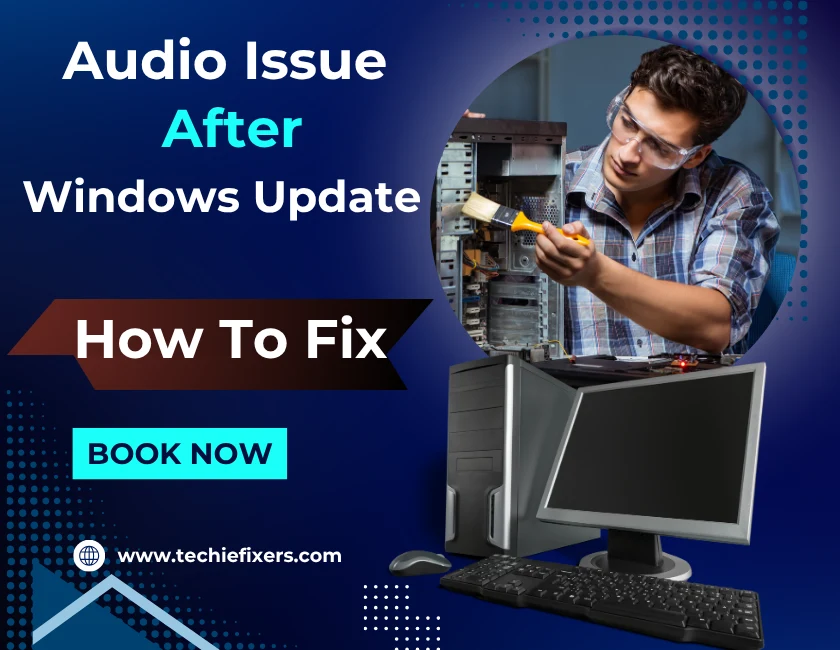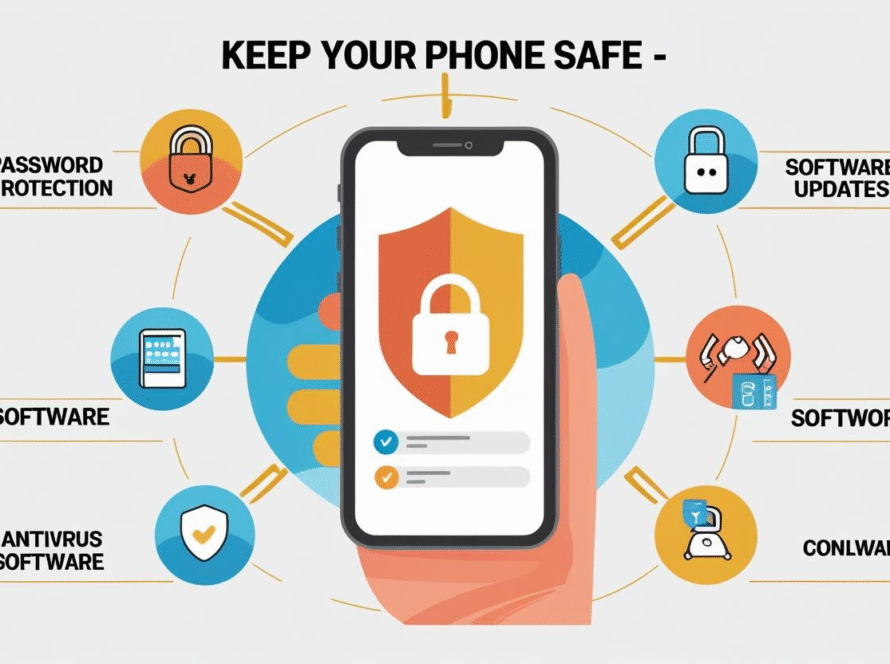Have you just updated your Windows system only to find that your sound suddenly stopped working? Many users report an audio issue in updated Windows 10 or 11, where everything else works fine except the sound.
This guide walks you through real, proven solutions to fix sound not working after a Windows update. Whether you’re using headphones, built-in speakers, or external speakers, these steps will help restore your audio quickly and easily.
Why Audio Stops Working After a Windows Update
Windows updates often improve performance or fix bugs, but they can sometimes cause unexpected audio issues in updated Windows versions.
- Driver Conflicts: Updates can overwrite or mismatch your current sound drivers.
- Disabled Devices: Some updates disable audio hardware in system settings.
- Corrupted Files: An interrupted or faulty update may damage audio system files.
- Changed Defaults: Windows may reset your default sound device after an update.
Knowing the possible causes helps you apply the right fix faster.
Initial Checks Before Troubleshooting
Before you dive into complex fixes for your Windows audio not working issue, try these quick checks. Often, the solution is surprisingly simple.
Quick Checks:
- Volume Controls: Make sure nothing is muted, and the volume is up.
- Hardware Check: Unplug and reconnect speakers/headphones. Try different ports.
- Alternate Devices: Test sound output with a Bluetooth or USB speaker.
- Restart PC: A reboot can restore background audio services that failed during the update.
Method 1: Run the Windows Audio Troubleshooter
This built-in tool often fixes sound not working after Windows update without much effort.
How to Use It:
- Go to Settings > System > Sound
- Click on Troubleshoot under Output
- Follow the prompts
It will scan your system for:
- Stopped audio services
- Missing drivers
- Improper configurations
This is often the first step in resolving Windows 11 audio problems.
Method 2: Reinstall or Roll Back Audio Drivers
If the troubleshooter fails, outdated or incompatible drivers are likely the culprit for the audio issue in Windows 11 update.
How to Reinstall:
- Right-click Start > Device Manager
- Expand Sound, video and game controllers
- Right-click your sound card > Uninstall device
- Restart your computer to auto-reinstall
To Roll Back a Driver:
- Open Device Manager
- Right-click the audio device > Properties
- Under Driver, select Roll Back Driver if available
Rolling back often fixes broken sound after Windows updates.
Method 3: Set the Correct Output Device
After an update, Windows might switch your sound output to a monitor, HDMI device, or virtual channel.
How to Fix It:
- Go to Settings > System > Sound
- Under Output, pick your correct device
- Click Device Properties > Test and adjust levels
Default device settings are commonly overlooked when troubleshooting audio issues in updated Windows.
Method 4: Update Audio Drivers Manually
Sometimes Windows installs generic drivers that lack full support for your device.
Manual Update Process:
- Visit your PC maker’s website
- Download the latest audio driver for your model
- Install it manually
- Restart your computer
Alternatively, go to:
- Device Manager > Update Driver > Browse my computer
This manual approach is especially effective for Realtek audio issues after a Windows update.
Method 5: Restart Audio Services
Audio not working after Windows update can be due to stopped or corrupted services.
Restart via Services Menu:
- Press Win + R, type
services.msc, press Enter - Find and restart:
- Windows Audio
- Windows Audio Endpoint Builder
- Remote Procedure Call (RPC)
- Set each to Automatic startup if not already
These services must run smoothly to prevent sound loss after Windows update.
Method 6: Use System Restore
If the problem started right after a Windows update, you can use System Restore to go back.
Steps:
- Search for “Create a restore point”
- Click System Restore
- Pick a restore point before the update
- Follow on-screen instructions
System Restore helps undo complex changes that cause audio issues in Windows updates without affecting your personal files.
Preventing Future Audio Issues After Updates
While Microsoft aims to improve performance with every update, the reality is that Windows update audio problems do happen. Here’s how to prepare:
Pro Tips:
- Pause Updates Temporarily:
Settings > Windows Update > Pause for 7 days - Create Restore Points:
Especially before major updates - Regular Driver Maintenance:
Use support tools from Dell, Lenovo, or HP - Backup Settings:
Use backup software to capture system state pre-update
These practices reduce the risk of future audio issues in updated Windows.
Final Thoughts
Having no sound after an update is annoying but not permanent. From quick fixes like setting your default output device to advanced solutions like rolling back audio drivers after a Windows update, this guide covers everything you need to solve it.
Most audio issues are driver or setting related, and once you identify the root cause, the fix is usually straightforward. If you’re still stuck after trying these steps, reach out to official Microsoft or manufacturer support.
FAQs
1. Why did my sound stop working after the Windows 11 update?
The latest Windows 11 updates can overwrite existing audio drivers or reconfigure your sound settings. This may cause your audio to stop working unexpectedly. Using the built-in troubleshooter or reinstalling your audio drivers can usually fix it.
2. How do I fix no audio output after a Windows 10 update?
Start by checking output device settings in Settings > System > Sound. If that doesn’t work, try rolling back or reinstalling your sound driver via Device Manager. Running the troubleshooter can also help detect the issue automatically.
3. Can a Windows update corrupt my audio drivers?
Yes, it’s a common problem. If your audio is not working after a Windows update, chances are the update installed a faulty driver. Reinstalling or updating the driver manually usually resolves the issue.
4. How can I fix Realtek audio issues after a Windows update?
Go to Device Manager, uninstall the Realtek driver, and then download the latest version from either Realtek’s official site or your PC manufacturer. Also, make sure Realtek is selected as the default output device.
5. What if none of the audio fixes work after the Windows update?
If all else fails, use System Restore to roll back your system to a working state. This can undo problematic changes without deleting your personal files. For persistent issues, consider reaching out to Microsoft or your device’s support team.