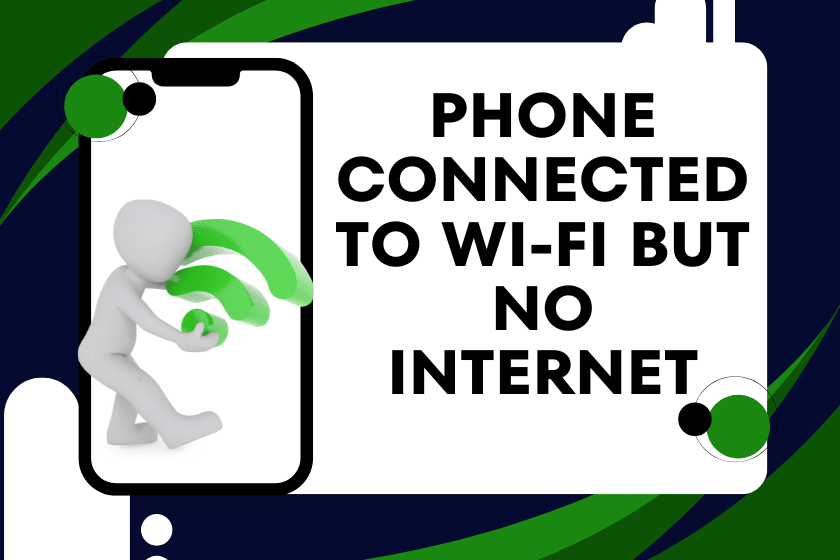We use computers extensively in today’s technologically advanced world for everything from work and communication to gaming and streaming. However, we often overlook a silent system killer: dust accumulation in computers, while focusing on speed increases, software updates, and performance enhancements.
Dust may appear innocuous at first, but it can eventually cause hardware failure, overheating, and a sharp decline in system performance. We’ll go over how dust impacts your devices, warning signs, and the best ways to maintain your computer and avoid dust in this extensive guide.
What Makes Computer Dust an Issue?
Tiny particles like dirt, pollen, dead skin cells, and fabric fibers make up dust. These particles land on internal parts such as the motherboard, power supply, CPU, and GPU after entering your computer through fans and vents.
When PC dust is not properly cleaned, these particles build up and:
- Block cooling fans
- Ventilation of block air
- Insulate parts that produce heat.
- cause the hardware to throttle and overheat.
Computer dust may even short circuit delicate electronics or pose a fire risk.
Typical Indications of a Dust Issue with Your Computer To avoid long-term damage, it’s critical to identify the early indicators of dust accumulation in your laptop or PC.
Here are some warning signs:
- Unexpected shutdowns or overheating: High internal temperatures may cause your system to shut down on its own.
- loud fan sounds: High-speed fans are a constant sign of limited airflow.
- Slow performance: To avoid overheating, thermal throttling lowers CPU or GPU speed.
- Dust that is visible near ports or vents: Check for lint or debris around exhaust vents and input ports.
- longer startup times: Your system may lag at startup due to dust-induced heating problems.
What Are the Most Dangerous Devices?
- Dust can damage any electronics, but the most susceptible ones are as follows:
Desktop computers with lots of airflow, particularly gaming PCs - Laptops’ small internal spaces and inadequate ventilation
- Setting up a home office close to windows, carpets, or pets
- Workstations and data centers running in dusty conditions
- Monitors or all-in-one PCs with rear cooling vents
The design and usage patterns of these systems make them especially vulnerable. For instance, gaming PCs frequently use liquid cooling and strong fans, which, if not cleaned frequently, make them dust magnets.
Factors Increasing the Buildup of Dust
Prevention is aided by knowledge of the factors that lead to dust accumulation. Among the main causes are:
- Inadequate ventilation in cabinets or rooms
- Smoking indoors because smoke particles adhere to internal parts
- Pets that produce dander and fur
- Absence of clean room conditions or air filters
- Computers positioned on carpets or floors
Dust can be significantly reduced by using dust filters and keeping your setup in an elevated, well-ventilated area.
The Best Ways to Avoid Computer Dust Problems
Use these computer dust protection tips to make sure your system operates smoothly and lasts longer:
1. Make use of dust filters
Cover the exhausts and intakes of fans with mesh filters. These traps dust before it enters the system. Clean them at intervals of a few weeks.
2. Raise Your Computer
Avoid placing your laptop or PC tower on the floor, especially if it has carpet. One way to reduce exposure to settled dust is to use a desk or computer stand.
3. Monthly Vent and Fan Cleaning
To remove dust from fans and vents, use a low-power vacuum or compressed air. Take care not to harm any fragile parts.
4. Keep the room tidy
Vacuum, dust, and mop the space surrounding your workstation or gaming console on a regular basis. A computer is cleaner in a clean room.
5. Keep an eye on the system temperatures
To monitor CPU/GPU temperatures, use programs like SpeedFan or HWMonitor. Spikes in temperature could indicate blocked airflow or dust buildup.
Step-by-Step Instructions for Cleaning a Dusty Computer
Here is a basic guide to laptop or PC cleaning:
- You will require a compressed air canister.
- A microfiber cloth
- A screwdriver
- Gentle brush
- An optional antistatic wrist strap
- Cleaning Procedure: Turn off and disconnect your computer.
- Carefully open the back panel (laptop) or case (desktop).
- Dust fans, heatsinks, and circuit boards with compressed air.
- Use a gentle, dry brush to remove tenacious dust.
- Use a microfiber cloth to clean surfaces.
- Put everything back together and start up.
The Function of Expert Maintenance Services
Setting up yearly or biannual computer maintenance can be very helpful for companies or users with expensive setups. Experts can check for possible damage from dust or overheating and use deep cleaning vacuums and anti-static tools.
Reliable computer cleaning and repair services for both individuals and businesses are provided by services like Techie Fixers. Frequent examinations can prolong the life of your device and avoid expensive repairs.
Dust Prevention for Laptops
Prevention is even more important because laptops are more difficult to open and clean than desktop computers. Here’s how to lessen dust issues with laptops:
- To increase airflow, use a cooling pad.
- Every week, use compressed air to clean the air vents.
- Do not use laptops on carpets or beds.
- When not in use, store away from dust.
Concluding Remarks
Protect Your Technology Investment from Dust Problems with computer dust might not have any effects right away, but they can eventually affect system health, performance, and efficiency. Regular maintenance and dust prevention are essential whether you’re a business user, remote worker, or gamer.