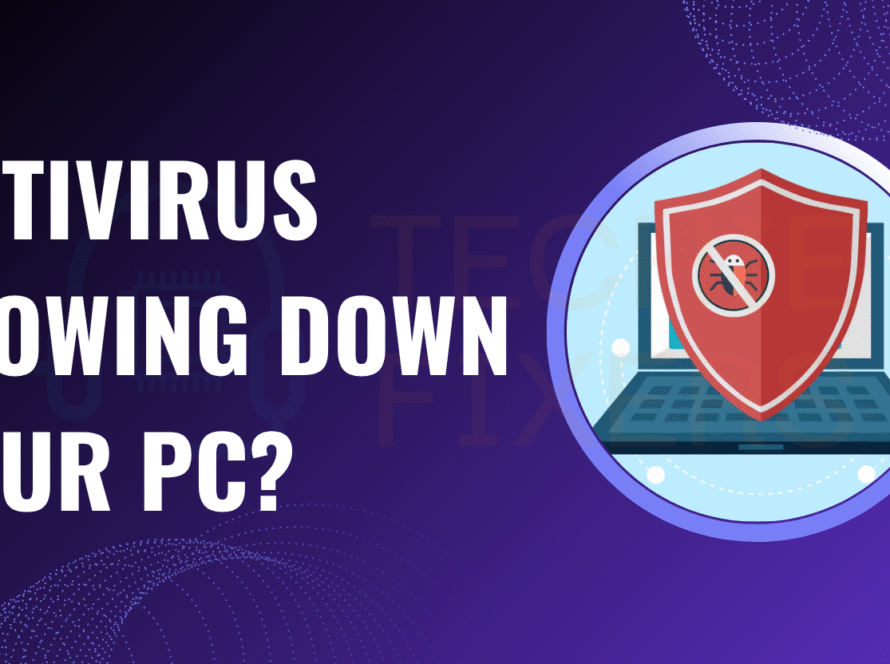Have you recently updated your NVIDIA, Intel, or AMD GPU driver and noticed strange screen behavior like flickering, blackouts, or weird resolutions? While driver updates are meant to improve performance and stability, they can sometimes create display issues due to incompatibilities or incomplete installations. This guide will walk you through real-world fixes to restore your display and keep your system running smoothly.
Why Display Issues Happen After a GPU Driver Update
Driver updates don’t always go as planned. Whether you’re using NVIDIA, Intel, or AMD graphics cards, several things can cause display errors post-update:
- The driver file may be corrupted during download or install.
- Your Windows version may not fully support the new driver.
- Settings like refresh rate or resolution may have changed automatically.
- Conflicts with older or residual files can trigger instability.
- Dual-monitor setups may misbehave if profiles are not reconfigured.
Understanding the root cause is key. With recent AI-optimized updates and Windows patches rolling out frequently, even slight misalignments between system and driver versions can break your display.
Preliminary Checks Before Troubleshooting
Before diving into driver fixes, check the basics:
- Make sure your HDMI/DisplayPort/VGA cables are properly connected.
- Restart your PC it often works!
- Test if the problem appears in Safe Mode. If not, it’s likely a driver issue.
- Check Windows Update for pending patches that might fix compatibility problems.
If you’re facing a black screen after driver update, try pressing Windows + Ctrl + Shift + B to reset your display driver. You’ll hear a beep, and your screen may flicker a good sign!
Method 1: Roll Back the Driver (All GPUs)
If your screen worked fine before the update, rolling back the GPU driver is a smart first move.
Here’s how to do it:
- Press Win + X > open Device Manager.
- Expand “Display adapters,” right-click your GPU (e.g., NVIDIA GeForce, AMD Radeon).
- Select Properties > Driver tab > Roll Back Driver.
This reverts to the last known good version. Restart your PC and check if the screen flickering or resolution issue is gone. This method is effective when recent updates introduce bugs or compatibility issues.
Method 2: Clean Install the GPU Driver
Sometimes, a clean slate works best. A clean GPU driver installation ensures no old files or conflicting settings interfere.
Steps:
- Use Display Driver Uninstaller (DDU) in Safe Mode to remove existing drivers completely.
- Download the latest drivers directly:
- NVIDIA: www.nvidia.com/drivers
- AMD: www.amd.com/en/support
- Intel: www.intel.com/support
Important: Avoid downloading from third-party sites. Always get the latest stable version for your OS and GPU model. Once installed, reboot and test your display settings.
Method 3: Adjust Display Settings Manually
If your screen looks stretched, blurry, or off-color, the update might’ve changed your resolution or refresh rate.
Steps to reset manually:
- Go to Settings > System > Display.
- Click “Advanced display settings.”
- Set resolution to your monitor’s native (e.g., 1920×1080 or 2560×1440).
- Adjust the refresh rate — 60Hz is standard; gaming monitors may use 144Hz or higher.
Also, check scaling, orientation, and color settings. These tweaks often resolve display distortion or second monitor not detected problems after a GPU update.
Method 4: Update or Reinstall Monitor Drivers
Yes your monitor has a driver too. A misconfigured or outdated monitor driver can cause screen size issues or flickering, especially after a GPU update.
Fix it like this:
- Go to Device Manager.
- Expand “Monitors” and right-click your display.
- Select “Update driver” or uninstall and reboot — Windows will reinstall it.
You can also visit your monitor manufacturer’s website for a driver update. After reinstalling, recheck display scaling and refresh rate. This often resolves problems like overscan/underscan or display out of range messages.
Method 5: System Restore or Reset Display Settings
If none of the above fixes work, a System Restore can undo recent changes that triggered the issue.
To perform a restore:
- Press Win + S, type “Restore,” and choose “Create a restore point.”
- Click System Restore and select a date before the driver update.
Alternatively, try a quick display reset:
- Press Win + Ctrl + Shift + B — this restarts your GPU drivers without rebooting.
Use this option only if you recently created restore points or backups. It’s safe and often brings your display back to normal after driver-related errors.
Brand-Specific Fixes (Quick Tips)
Each GPU brand has quirks. Here are GPU brand-specific fixes:
NVIDIA:
- Open NVIDIA Control Panel > Manage 3D Settings.
- Disable G-Sync temporarily if screen flickers.
- Set preferred graphics processor to “High-performance NVIDIA processor.”
AMD:
- Open AMD Radeon Software > Settings > Display.
- Turn off Enhanced Sync or FreeSync.
- Reset custom profiles that may conflict with new drivers.
Intel:
- Use Intel Graphics Command Center.
- Disable Display Power Saving Technology.
- Adjust custom resolutions or scaling manually.
Each of these settings can fix post-update screen glitches, stuttering, or ghosting, especially for laptops or dual-GPU setups.
Preventing Future Driver Issues
Preventing display problems is easier than fixing them. Here’s what you can do:
- Back up your drivers or create a restore point before every update.
- Turn off automatic driver updates in Windows:
- Run “gpedit.msc” > Computer Config > Admin Templates > Windows Components > Windows Update > Disable driver updates.
- Stick with OEM-approved or WHQL-certified drivers — avoid beta versions unless necessary.
- Keep your BIOS and chipset drivers up to date for better hardware compatibility.
Using tools like GeForce Experience or AMD Adrenalin can help manage updates smartly, with built-in restore options.
When to Seek Professional Help
Despite all your efforts, some display issues may persist:
- You get no signal even in Safe Mode.
- You see artifacting, random lines, or flickers after updating.
- Your PC crashes or shows blue screen errors (BSOD) after startup.
These could point to hardware failure, GPU overheating, or a deeper issue. In such cases, consult a local technician or your device manufacturer. If your GPU is under warranty, contact NVIDIA, AMD, or Intel support directly.
Final Thoughts
GPU driver updates should improve performance, not break your display. But if something goes wrong, knowing how to fix display issues after a driver update can save you time and frustration.
To recap:
- Start with a driver rollback or clean install.
- Adjust resolution, refresh rate, and monitor drivers.
- Use brand-specific tools to tweak your settings.
- Don’t hesitate to seek help if the problem persists.
stuck? Drop your GPU model and operating system in the comments we’ll help you troubleshoot step by step.
FAQs:
1. Why did my screen go black after updating my graphics driver?
A black screen usually happens when the new driver sets an unsupported resolution or conflicts with your display settings. Rolling back or reinstalling the driver often helps.
2. How do I fix resolution problems after a GPU update?
Go to Display Settings > Advanced and set the native resolution of your monitor. Also, ensure refresh rate matches your monitor’s capability (e.g., 60Hz or 144Hz).
3. Can I safely downgrade my NVIDIA/AMD/Intel GPU driver?
Yes. Use Device Manager > Roll Back Driver or install an older version manually from the official website. Always uninstall the newer one first to avoid conflicts.
4. What tool should I use to remove old GPU drivers completely?
Use Display Driver Uninstaller (DDU) in Safe Mode. It ensures complete removal of old driver files and registry entries, which is important before a clean install.
5. Is it safe to update GPU drivers using GeForce Experience or AMD Adrenalin?
Yes these tools are optimized for your hardware and provide official, tested drivers. Avoid third-party sites for driver downloads.