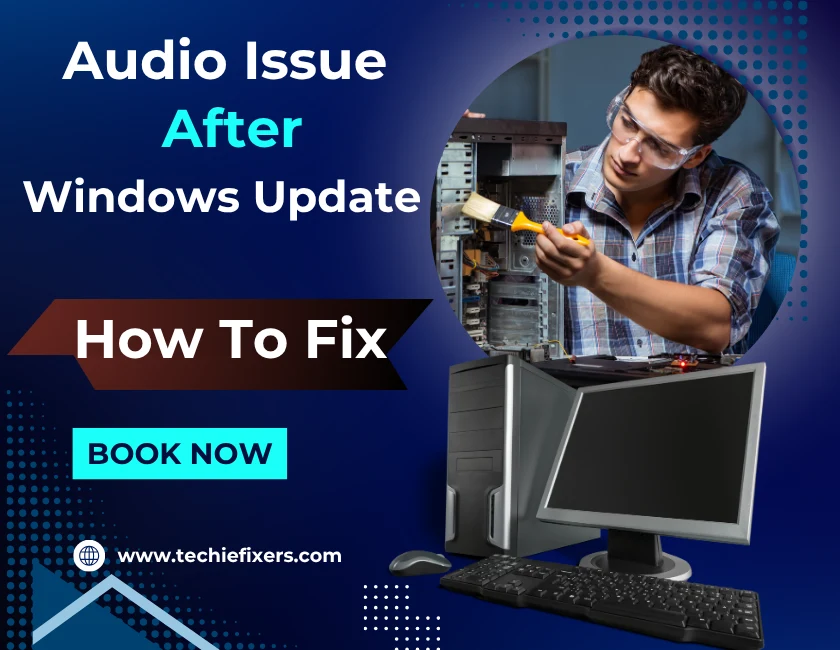Updating your graphics card driver is supposed to enhance system performance, improve visual clarity, and fix previous bugs. But for many Windows 10 and 11 users, a fresh update often brings an unexpected problem: something breaks. Suddenly, your screen flickers, games lag, or the dreaded black screen appears.
This blog covers the most common driver issues people face after a graphics card update and provides clear, real-world fixes. Whether you’re using NVIDIA, AMD, or Intel graphics, this guide will help you identify and fix the issue quickly.
Why Updating Graphics Card Drivers Sometimes Causes Issues
Not every update is smooth sailing. A driver issue can emerge due to a range of technical conflicts. Here’s why your graphics card may act up after an update:
1. Compatibility Conflicts
- Updated drivers may not sync well with your current Windows build.
- Some drivers are optimized for the latest version of Windows 11, leaving older builds unstable.
2. Corrupted or Incomplete Installation
- Interrupted downloads or bad installations can corrupt the driver files.
- Restarting your system mid-update often causes driver instability.
3. Conflicts with Windows Update
- Sometimes Windows installs a generic GPU driver over your official graphics driver.
- These auto-installed drivers may lack full hardware support or advanced features.
4. Outdated DirectX or Visual C++ Redistributables
- New GPU drivers might rely on updated software frameworks.
- If your system lacks the latest DirectX or Visual Studio components, issues will arise.
Common Graphics Card Driver Issues After an Update
Once a faulty update is applied, these problems often appear:
1. Black Screen or No Display
- This is one of the most reported graphics driver issues.
- The display may fail to render due to incorrect resolution settings or GPU initialization errors.
2. Screen Flickering or Artifacts
- Flashing screens or distorted visuals can result from corrupted shader libraries.
- Driver conflicts with refresh rate or resolution settings also trigger this.
3. Lag, Stuttering, or Low FPS in Games
- Updated drivers may throttle GPU performance due to misconfigured power settings or game profiles.
- Games might default to integrated graphics after a driver reinstall.
4. “Display Driver Stopped Responding and Has Recovered” Error
- Windows logs this message when your GPU driver fails momentarily.
- It usually signals instability in driver performance or GPU overheating.
5. Monitor Not Detected or Wrong Resolution
- The updated driver might misidentify your display’s capabilities.
- Multi-monitor setups often face detection issues after an update.
How to Fix Graphics Card Driver Issues on Windows 10/11
Solving driver-related issues requires a systematic approach. Here are the most effective fixes:
1. Roll Back to a Previous Driver
If the update caused instability:
- Press
Win + X> Device Manager - Locate your Display adapter > Right-click and select Properties
- Under Driver tab > Click Roll Back Driver
This will restore the previously working version of your graphics card driver.
2. Use Display Driver Uninstaller (DDU) for a Clean Install
- Download DDU from an official source and run it in Safe Mode.
- Completely remove old GPU drivers to avoid leftover files interfering.
- Reinstall the latest driver manually from NVIDIA, AMD, or Intel website.
3. Update via Manufacturer Tools, Not Windows Update
Avoid using Windows Update for GPU drivers. Instead:
- Use NVIDIA GeForce Experience
- Use AMD Software: Adrenalin Edition
- Use Intel Driver & Support Assistant
These tools ensure compatibility and stability with your graphics card.
4. Check and Update System Frameworks
Sometimes, graphics card drivers depend on updated system components:
- Install the latest DirectX Runtime
- Update Microsoft Visual C++ Redistributables
- Ensure your OS is fully updated via Windows Update
5. Disable Automatic Driver Updates
To prevent Windows from overwriting your working driver:
- Go to Control Panel > System > Advanced system settings
- Under Hardware tab > Click Device Installation Settings
- Choose No for automatic updates.
When to Use Safe Mode or System Restore
If your system becomes unbootable or crashes repeatedly due to a driver issue, Safe Mode can help:
Safe Mode Instructions:
- Press and hold Shift while clicking Restart
- Navigate to Advanced Startup > Startup Settings > Safe Mode with Networking
- From Safe Mode, uninstall or roll back the faulty graphics driver
System Restore:
- Type “System Restore” in Windows search
- Choose a restore point before the driver update
- Follow prompts to revert system settings without losing personal files
Preventing Future Graphics Card Driver Issues
You can avoid many problems by following these safety steps:
1. Create a Restore Point Before Every Update
- Go to Control Panel > Recovery > Create Restore Point
- This ensures you can revert without losing your settings
2. Avoid Beta Drivers Unless Necessary
- Beta drivers may improve performance in new games but are often unstable
- Stick with WHQL-certified (Windows Hardware Quality Labs) drivers
3. Don’t Rely on Windows for GPU Drivers
- As mentioned earlier, Windows might push generic drivers
- Stick to manufacturer-specific update software
4. Keep System Firmware Updated
- Update your BIOS/UEFI if needed, especially if you’re using a new GPU
- Also update motherboard chipset drivers
Conclusion
Driver issues after updating your graphics card are frustrating, but they’re also common and often avoidable. By understanding why problems occur and how to fix them, you can avoid unnecessary downtime, screen glitches, or game lag.
Always update cautiously, use trusted tools, and back up your settings. Whether you’re a gamer, creative professional, or everyday user, maintaining your GPU drivers the right way ensures a smoother Windows experience.
FAQs: Real Solutions to Common Questions
1. Why did my screen go black after updating my graphics card driver?
This is typically caused by resolution or refresh rate mismatches after a driver update. Boot into Safe Mode, roll back the driver, and try reinstalling the latest version from the manufacturer’s website.
2. How do I fix games lagging after a graphics driver update?
- Check that your system is using the dedicated GPU and not integrated graphics.
- Update your game to the latest version.
- Reconfigure power settings to “High Performance” in Control Panel.
- Reinstall or update the driver using a clean install method like DDU.
3. Is it safe to roll back a GPU driver on Windows 11?
Yes, it’s both safe and sometimes recommended. Use the Device Manager’s rollback feature. If unavailable, download the earlier stable driver from the manufacturer’s website and install it manually.
4. Can outdated chipset drivers cause GPU issues after an update?
Yes, especially on newer hardware. The GPU driver interacts closely with the chipset. Visit your motherboard manufacturer’s website to ensure your chipset drivers are up-to-date.
5. Should I use DDU even if Windows didn’t show an error?
Yes, if you’re seeing performance drops or visual glitches after a driver update, DDU ensures a clean reinstall by removing all fragments of old drivers. It’s often the most effective solution.