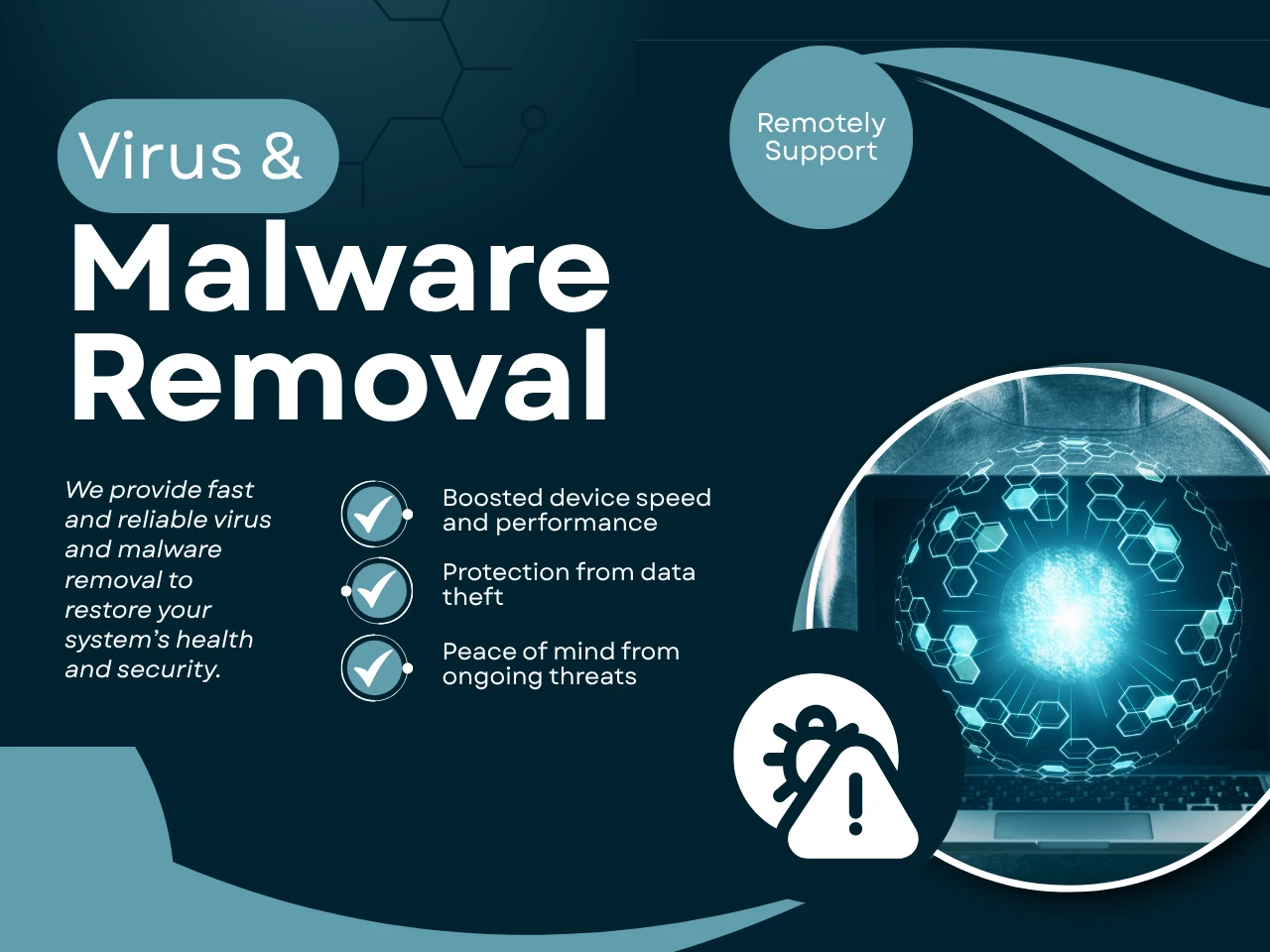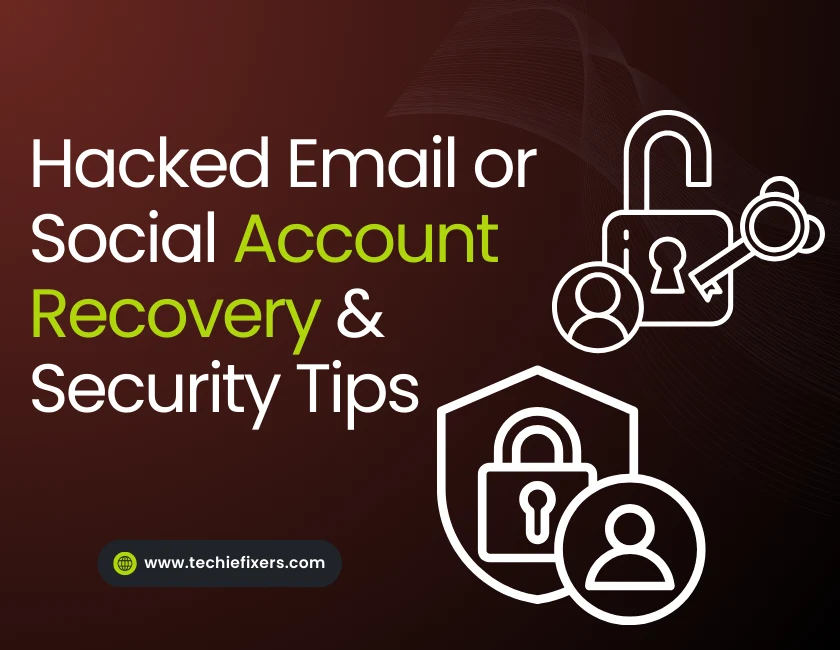Don’t Let Malware Take Over Your Computer
Have you ever noticed your computer acting strange, slowing down, flooding you with pop-ups, or crashing without warning? You’re probably not imagining things. Malware infections are more common than ever, and yes, even Macs can get them. Whether it’s spyware stealing your data, adware filling your screen, or ransomware locking your files, malware is dangerous and annoying. You don’t need to be a tech expert to fix it. Now, you’ll learn how to remove malware safely from your PC or Mac using trusted tools and simple steps.
What Is Malware and Why Should You Worry?
Malware, short for malicious software, is any program designed to harm, hijack, or steal from your device. It includes viruses, trojans, worms, spyware, ransomware, and more. Some malware slows down your computer. Others secretly spy on your keystrokes or hold your files hostage. And yes, while macOS is known for stronger defences, Macs can absolutely get malware too , especially from unsafe downloads or browser extensions. With threats increasing daily, knowing how to remove malware from a PC or Mac has become an essential digital skill.
How to Know If Your Computer Has Malware
Malware often hides in plain sight. But there are clear signs your system might be infected:
- Your computer runs slower than usual
- You see constant pop-ups or fake antivirus warnings
- New programs appear that you didn’t install
- Your homepage or search engine has changed without permission
- Files go missing or apps keep crashing
That’s often caused by browser hijackers a type of malware. If any of this sounds familiar, don’t panic. Below, we explain exactly how to clean things up the safe way.
Step-by-Step Guide: How to Remove Malware Like a Pro
Ready to take action? Follow these simple but effective steps:
1. Disconnect from the Internet
If your device is infected, disconnect it from Wi-Fi to prevent malware from spreading or sending data.
2. Enter Safe Mode
Boot into Safe Mode to prevent malware from loading with your system. On Windows, press Shift while clicking Restart. On Mac, hold Shift while starting up.
3. Uninstall Suspicious Programs
Go to Control Panel (Windows) or Applications (Mac) and look for apps you didn’t install or don’t recognize. Uninstall anything shady.
4. Run a Trusted Malware Scanner
Use tools like Malwarebytes, Bitdefender, or Microsoft Defender. These tools scan deep into your system and safely remove threats.
5. Clear Browser Cache & Reset Settings
Many malware infections live in your browser. Clear history, cookies, and reset browser settings to default.
6. Restart and Run a Second Scan
After cleaning, restart your device and run another scan to confirm it’s clean.
Following these steps gives you a solid defense. If the malware keeps coming back, it may be time to call in expert help from Techie Fixers.
Top-Rated Malware Removal Tools (Free & Paid)
You don’t need to spend a fortune to protect your computer. Here are some of the best malware removal tools in 2025:
- Malwarebytes: Great for both Mac and Windows; known for deep scans and removing tough threats.
- Bitdefender Antivirus: Excellent all-around protection with minimal system impact.
- Norton Power Eraser: Perfect for removing hard-to-detect threats.
- Microsoft Defender: Built into Windows and a great first defense.
- CleanMyMac X: Optimized for Mac users, combines malware scanning and system cleanup.
Choose the tool that fits your device and comfort level. Most offer a free version that works just fine for basic threats.
Avoid These Common Malware Mistakes
Many users accidentally make infections worse by trying to remove malware incorrectly. Don’t make these mistakes:
- Clicking pop-ups that claim to “clean your PC now”
- Installing unknown software or free antivirus from shady sites
- Running outdated virus definitions or ignoring update alerts
- Trusting every YouTube “tech fix” without checking the source
If you fall for a scam link or pop-up, disconnect your internet, run a full scan, and contact Techie Fixers if your system still misbehaves.
Still Infected? Here’s When to Call a Pro
If malware keeps returning or your files are being encrypted (ransomware), it’s time to seek professional help. At Techie Fixers, we offer remote and in-person malware removal, ransomware decryption, and full system recovery services. Whether it’s a stubborn browser hijacker or something more serious, our tech experts will clean your system safely and completely without losing your data. Don’t wait until your device is unusable.
How to Prevent Malware in the Future
Cleaning malware is good. But preventing it? Even better. Here are top tips to stay protected:
- Install a real-time antivirus with automatic updates
- Avoid clicking unknown email links or attachments
- Download software only from trusted sources
- Use browser extensions like uBlock Origin or HTTPS Everywhere
- Back up your data weekly—cloud or external
The answer is: smart habits + good software = protection. And if you ever feel unsure, Techie Fixers has your back.
FAQs: Real Questions, Real Answers
Q1: Can malware steal my bank details?
Yes, some malware types (keyloggers, trojans) are designed to steal personal info.
Q2: Is a factory reset the only way to remove malware?
No! Many infections can be removed using tools without wiping your system.
Q3: Does my Mac need antivirus?
Absolutely. Macs are not immune to modern threats.
Q4: Can malware infect my phone or home Wi-Fi?
Yes, in some cases. Always keep devices updated and secure your Wi-Fi with a strong password.
Conclusion: Clean Smart, Stay Safe
Malware doesn’t have to mean the end of your device. With the right steps, tools, and a little patience, you can remove even tough infections and get back to a fast, secure system. Whether you’re using a PC or a Mac, learning how to clean malware properly is a must in 2025. And if you need extra help, Techie Fixers is just a click away. From remote malware cleanup to ongoing protection, we help you clean smarter and stay safer like a pro.