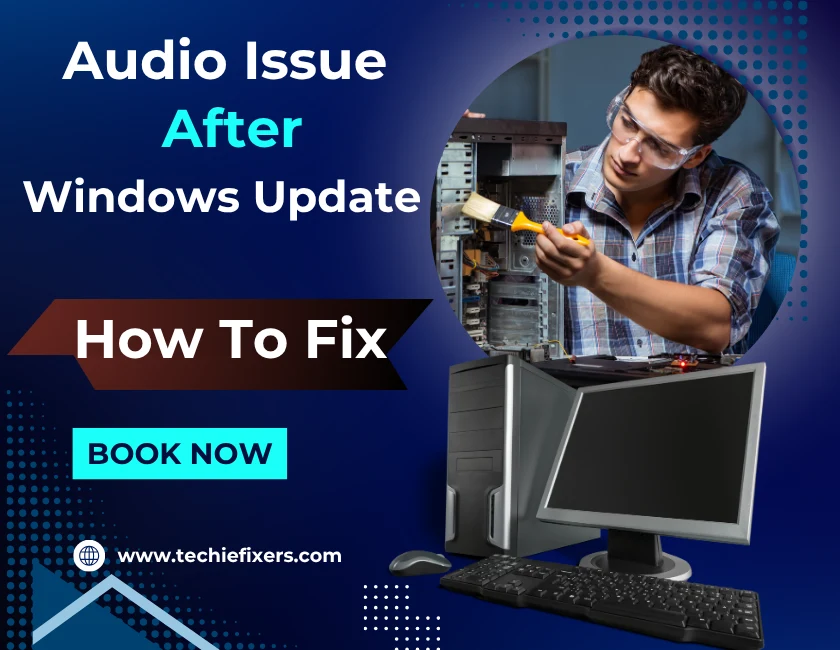Tech is a lifeline in our modern lives. Whether it’s our smartphones, laptops, printers, or smart TVs, we rely on devices to stay connected, get work done, and be entertained. But when something stops working, especially at home it can be frustrating. Luckily, most tech issues aren’t as complex as they seem. You don’t need to be a computer genius or spend money on professional help for every small glitch. In fact, with a little know-how, you can fix many of the most common problems on your own. This blog covers 10 real-world tech problems people face every day, along with step-by-step fixes anyone can try at home.
1. Wi-Fi Connected But No Internet Access
You’re connected to Wi-Fi, but your browser says “No Internet.” Sound familiar This is one of the most annoying and common home tech issues. It’s often caused by router bugs, a weak DNS configuration, or issues from your Internet Service Provider (ISP).
How to Fix:
- Restart your router and modem (wait 30 seconds before plugging back in).
- Forget the network on your device and reconnect.
- Flush DNS (on Windows: ipconfig /flushdns in Command Prompt).
- Check if other devices are affected. If all are offline, contact your internet provider.
2. Laptop Running Extremely Slow
A slow laptop is one of the top frustrations, especially when you’re trying to work or join a Zoom call. Over time, laptops slow down due to too many background apps, lack of storage, malware, or aging hardware.
How to Fix:
- Disable startup programs (via Task Manager > Startup tab).
- Uninstall unnecessary software.
- Run a virus scan (use tools like Malwarebytes).
- Upgrade to an SSD if you’re using an HDD.
3. Phone Won’t Charge Properly
A phone that won’t charge or charges too slowly is a headache we’ve all faced. This can happen due to a worn-out charging cable, damaged adapter, dust in the charging port, or a software setting like Optimised Charging on iPhones.
What To do:
- Inspect and clean the charging port with a dry brush or compressed air.
- Use a different cable and power adapter.
- Try a different power outlet.
- For iPhones, check for “Optimized Battery Charging” in settings it can delay charging.
4. Printer Not Printing or Staying Offline
Printers can be incredibly frustrating. You click “Print,” and nothing happens or your printer randomly goes “offline.” This issue is usually due to a lost Wi-Fi connection, a hung print spooler, or outdated drivers.
How to Fix:
- Turn off your printer and router, wait 30 seconds, then power both back on.
- On your computer, go to Devices > Printers > right-click your printer > “Use Printer Online”.
- Update your printer drivers.
- Check for paper jams or low ink levels.
- For wireless printers, reconnect them to your home Wi-Fi network using the printer’s control panel.
- Downloading the latest drivers from the manufacturer’s website can often resolve persistent issues.
5. Apps Keep Crashing on Your Phone or Tablet
When apps close immediately after opening or crash in the middle of use it’s not just annoying, it can disrupt your entire day. This is a widespread issue across Android and iOS devices. Crashes are often caused by outdated apps, full storage, or app conflicts.
How to Fix:
- Clear cache and app data (Android: Settings > Apps > [App Name] > Storage).
- Update the app and OS.
- Reinstall the app if issues persist.
- If your device is low on storage, free up space as this can affect app performance.
- Be sure to check app permissions too, as missing permissions can sometimes cause crashes.
6. Frozen or Unresponsive Screen
A frozen phone, tablet, or laptop screen can make your device feel completely useless. This usually happens due to overloaded RAM, driver bugs, or corrupted apps.
What to do:
- On phones, perform a soft reset for most devices, this means holding the power button and volume down button together for 10-15 seconds.
- On laptops, press Ctrl + Alt + Delete and select Task Manager to end unresponsive apps.
- If that doesn’t work, press and hold the power button to force a shutdown.
- Disconnecting any peripherals like USB drives or external monitors can sometimes cause freezes.
- Also, make sure your drivers and OS are up to date.
- If the freezing happens repeatedly, consider checking for hardware failures or performing a clean reinstall of your OS.
7. Laptop or PC Overheating
Overheating can lead to slow performance, unexpected shutdowns, or even hardware damage. If your laptop feels unusually hot or the fan is constantly running at full speed, it’s time to cool things down.
How to Fix:
- Keep vents clear and use your laptop on a hard surface.
- Clean fans and vents with compressed air.
- Use a cooling pad or external fan.
- Avoid multitasking with heavy apps like video editors or games.
- Updating BIOS and graphics drivers can sometimes resolve deeper thermal issues as well.
8. Smart TV Not Connecting to Wi-Fi
Smart TVs need a strong internet connection to stream services like Netflix, YouTube, or Prime Video. If your Smart TV keeps disconnecting or won’t connect at all, there could be several causes.
How to Fix:
- Go to network settings and re-enter the Wi-Fi password.
- Restart both the TV and your router.
- Update your TV firmware (check for software updates in settings).
- Reset your TV’s network settings if the issue continues.
- Consider using a wired Ethernet connection if Wi-Fi is unstable in the room.
9. Keyboard or Mouse Stops Working
When your keyboard or mouse suddenly stops responding, the cause is often simpler than it seems. Wireless devices might just need new batteries. For wired devices, try plugging them into a different USB port.
What to do:
- Check batteries if wireless.
- Replug USB devices into different ports.
- Sometimes, background updates can cause temporary disconnects especially on Bluetooth devices.
- Update or reinstall drivers via Device Manager.
- Test the device on another computer to rule out hardware damage.
- Disable power-saving settings that turn off USB ports, especially for laptops.
10. Lost Files or Sudden Data Disappearance
Losing an important document, photo, or video can be devastating but not all is lost. First, check your Recycle Bin or Trash folder. If it’s not there, search the file name or use recovery tools like Recuva or EaseUS.
How to Fix:
- Check the Recycle Bin or Trash folder.
- Use File History or Previous Versions (Windows) or Time Machine (Mac).
- Try recovery tools like Recuva or EaseUS.
- For future safety, consider syncing important files with cloud services like Google Drive or Dropbox.
Remember, deleted files can often be recovered if you act quickly, before the disk space is overwritten.
Frequently Asked Questions (FAQs)
1. Why does my Wi-Fi keep disconnecting only on my laptop?
This usually points to a driver issue or power-saving setting. Update your Wi-Fi driver, and disable “Allow the computer to turn off this device to save power” in Device Manager settings.
2. How can I clean my laptop fan safely at home?
Use a compressed air canister to gently blow into the vents from the outside. Never use water, and avoid opening the laptop unless you’re experienced.
3. What apps are safe to speed up a slow computer?
Trusted tools like CCleaner, Malwarebytes, and built-in Windows Disk Cleanup can help safely clean junk files and speed up your PC.
4. How do I know if my charger or port is faulty?
Test another cable or use the same charger on a different device. If only one combination fails, you’ve likely found the faulty part.
5. What’s the easiest way to back up my files automatically?
Use cloud sync tools like Google Drive, OneDrive, or iCloud. You can also schedule weekly automatic backups to an external hard drive via your system settings.
Conclusion
Tech problems don’t have to ruin your day or your budget. With the tips above, you can handle the top 10 everyday tech problems from the comfort of your home. Most fixes are quick, safe, and require no special tools. By learning a few basic troubleshooting steps, you save time, avoid unnecessary service costs, and keep your digital life running smoothly. Remember to stay updated, back up often, and clean your devices regularly for best results.