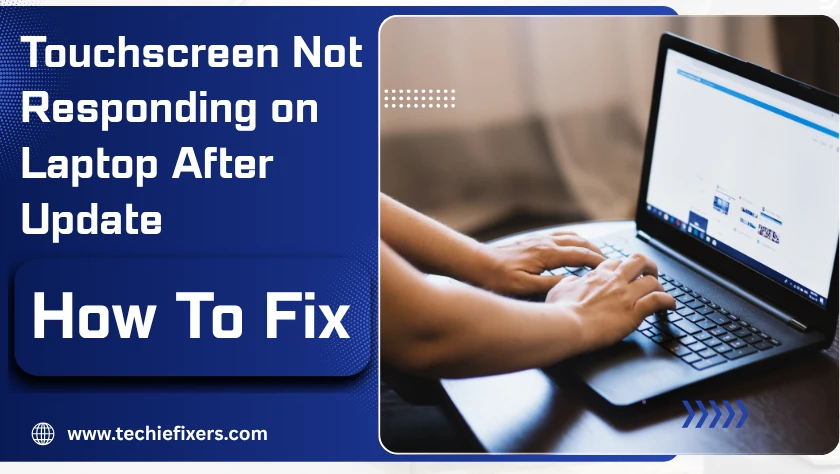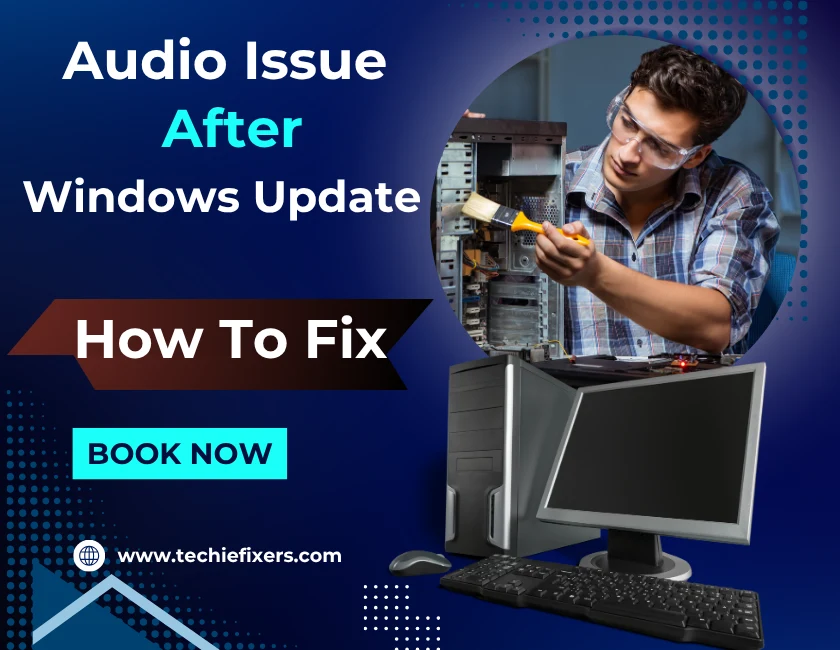Ever updated your laptop, only to find the touchscreen completely unresponsive afterwards? You’re not alone. Many users face this issue right after installing a Windows 10 or Windows 11 update, especially on touchscreen laptops like HP, Dell, Lenovo, and ASUS. Whether your screen is not responding to touch or seems completely dead, the problem is usually fixable.
We’ll walk you through step-by-step fixes to restore your touchscreen functionality, explain why it happens after updates, and help you prevent it from happening again. No tech jargon, just real solutions that work.
Why Your Laptop Touchscreen Stops Working After an Update
A Windows update is supposed to fix bugs, but sometimes, it causes them instead especially for input devices like the touchscreen.
- Driver Conflicts: Updates may install incorrect or incompatible touchscreen drivers.
- Disabled HID Device: The update might auto-disable your touchscreen driver in Device Manager.
- System Bugs or Glitches: Windows updates occasionally carry bugs affecting specific hardware.
- BIOS/Firmware Mismatch: Updates might conflict with outdated firmware or BIOS settings.
- OEM Tools Conflicts: Pre-installed tools from HP, Dell, or Lenovo might not sync well with Microsoft updates.
Understanding these causes helps you target the right fix quickly.
Quick First Checks to Try
Before diving into deep fixes, try these quick steps:
- Restart your laptop – A simple reboot can reinitialize the driver.
- Check if screen is physically damaged – Look for cracks or display flickers.
- Test with an external mouse – Helps you navigate menus if the touchscreen is down.
- Go to Device Manager > Human Interface Devices – Check if “HID-compliant touch screen” is present and enabled.
These checks help determine if it’s a software glitch or something more serious.
Fix 1: Re-enable the Touchscreen in Device Manager
Windows updates sometimes auto-disable touchscreen functionality.
How to re-enable it
- Right-click the Start button, choose Device Manager.
- Expand Human Interface Devices.
- Right-click on HID-compliant touch screen and choose Enable device.
- Restart your laptop.
Fix 2: Update or Roll Back the Touchscreen Driver
The update may have installed the wrong touchscreen driver.
To update:
- In Device Manager, right-click HID-compliant touch screen.
- Click Update driver > Search automatically.
To roll back:
- Right-click the same device, choose Properties.
- Go to the Driver tab.
- If the Roll Back Driver button is clickable, select it.
If Windows can’t find a better driver, visit your laptop manufacturer’s website to manually download the latest driver.
Fix 3: Run the Hardware and Devices Troubleshooter
Even though it’s hidden in Windows 11/10, you can still access this useful tool.
Use Command Prompt to open it:
- Press Windows + R, type:
msdt.exe -id DeviceDiagnostic - Hit Enter.
- Follow the on-screen instructions to detect and fix touchscreen-related hardware issues.
This built-in tool can detect hidden glitches and automatically fix driver problems.
Fix 4: Uninstall the Problematic Windows Update
If the issue began immediately after a specific update, rolling it back might fix everything.
Steps:
- Go to Settings > Windows Update > Update history.
- Click Uninstall updates.
- Look for recent updates under Microsoft Windows that match the date your touchscreen stopped working.
- Select and uninstall the suspicious one.
Note: This is safe and reversible. Windows will try reinstalling it later unless paused.
Fix 5: Check for BIOS or Firmware Updates
Outdated BIOS or firmware may not support newer Windows update changes.
Here’s how to update it safely:
- Visit your laptop brand’s support page:
- HP: support.hp.com
- Dell: support.dell.com
- Lenovo: support.lenovo.com
- Download the latest BIOS or firmware update based on your model.
- Follow their guided instructions carefully.
Tip: Updating BIOS can resolve deep rooted hardware communication issues with your touchscreen.
Fix 6: Perform a System Restore (If Available)
If you had System Restore turned on, this could be a quick lifesaver.
Steps:
- Type System Restore in the Start menu.
- Click Create a restore point > System Restore.
- Choose a restore point before the update that broke your touchscreen.
- Follow the wizard to revert your system.
Don’t worry — your personal files won’t be deleted, only system settings.
Bonus Tip: Use Manufacturer’s Diagnostic Tools
Most laptop brands offer built-in tools to test touchscreen hardware.
- HP: Use HP PC Hardware Diagnostics (UEFI).
- Dell: Use Dell SupportAssist.
- Lenovo: Use Lenovo Vantage.
These tools can detect hardware malfunctions and often guide you through repairing them or contacting support.
When to Seek Professional Help
If none of these fixes work, your touchscreen might be facing a hardware-level fault.
Signs of hardware failure:
- No HID-compliant touchscreen option in Device Manager
- Physical cracks or screen flicker
- No response even in BIOS/diagnostic modes
In that case, contact authorized support or a local repair technician for further help.
Final Tips to Avoid Touchscreen Issues in the Future
- Always backup drivers before updates (use DriverBackup or Windows Device Manager export).
- Pause major Windows updates for a few days until they’re tested.
- Keep your OEM utility software up to date (like Lenovo Vantage, HP Support Assistant).
- Regularly check your driver and BIOS versions.
Conclusion
A touchscreen not responding after a Windows update can be frustrating but it doesn’t mean your laptop is broken. In most cases, it’s a driver or settings glitch, and following the fixes above can bring it back to life in minutes.
Whether it’s re-enabling the device, rolling back an update, or using manufacturer tools, there’s a solution for nearly every scenario.
FAQs
1. Can a Windows update disable the touchscreen?
Yes. Some updates can disable the HID-compliant touchscreen in Device Manager or install incompatible drivers, causing it to stop responding.
2. What driver controls the laptop touchscreen?
It’s usually labeled HID-compliant touch screen under Human Interface Devices in Device Manager. Some OEMs like Dell or Lenovo may use custom drivers as well.
3. How do I know if my touchscreen issue is hardware or software related?
If the HID device is missing in Device Manager, or if even BIOS diagnostics can’t detect touch, it’s likely hardware. Otherwise, it’s a software or driver issue.
4. Is it safe to uninstall a Windows update?
Yes. You can uninstall updates via Settings > Update history, especially if they cause touchscreen or other peripheral issues. Windows may reinstall it later unless paused.
5. How do I reinstall touchscreen drivers manually?
Go to your laptop brand’s support site, search for your model, and download the touchscreen or input drivers. Install them manually and restart your device.