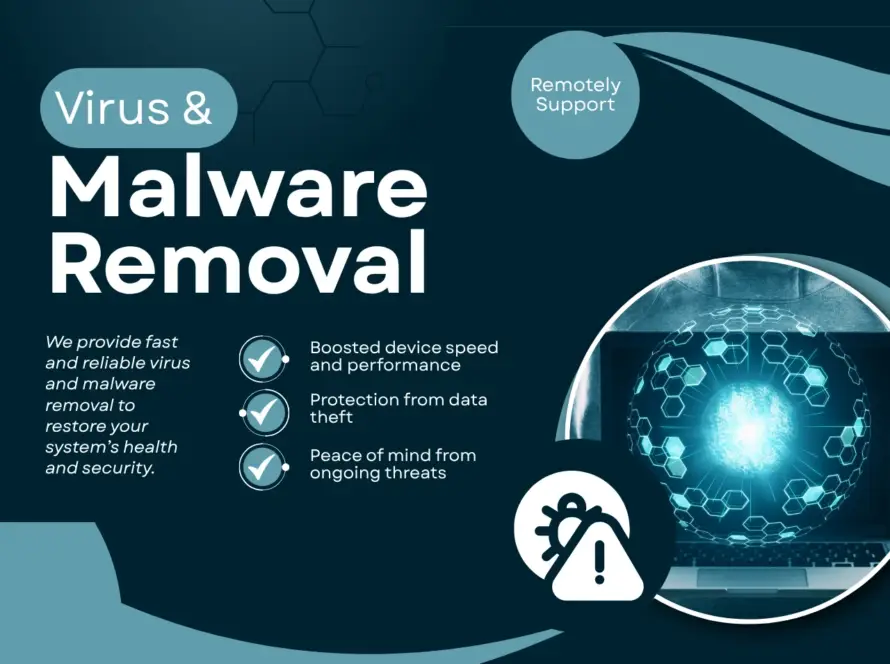We’ve all been there you finally install a long awaited system update, expecting improved performance and new features. Instead, your laptop suddenly feels sluggish, apps take forever to open, and everything seems to lag. If you’ve found yourself Googling “laptop slow after update”, you’re not alone.
In this blog, we’ll explore why software updates (especially on Windows 10/11 and macOS) can slow down your laptop and more importantly, how to fix it. From bloated startup programs to outdated drivers, we’ve got you covered with step-by-step solutions.
Why Do Laptops Slow Down After a Software Update?
Software updates are designed to improve your laptop’s performance, fix bugs, patch security holes, and add features. But sometimes, they have the opposite effect especially if something doesn’t go smoothly during the update process.
Here are the most common causes:
- Outdated drivers: New software might not play nice with old hardware drivers.
- Heavy background processes: Updates often trigger new services that run in the background.
- Storage overload: Updates leave behind junk files, temp folders, and logs.
- Startup bloat: More apps get added to the startup list after updates.
- Compatibility issues: New patches may conflict with existing apps or hardware.
Whether you’re on Windows 11, macOS Sonoma, or Windows 10, these issues can drag your system down.
Top Signs Your Laptop Is Affected by a Slow Update
If your laptop feels slower than usual after a recent system upgrade, keep an eye out for these warning signs:
- Longer boot times
- Frequent system freezes or app crashes
- Fan running loudly even when idle
- Programs taking forever to load
- Lag while switching between tabs or windows
- Delayed keyboard or mouse response
These symptoms usually point to a performance issue caused by the update itself or lingering effects like background tasks or driver conflicts.
How to Fix a Slow Laptop After a Software Update
Let’s dive into step-by-step solutions to get your system back on track.
1. Disable Unnecessary Startup Programs
After an update, many apps may auto-enable themselves to run at startup. This can significantly slow down boot time.
For Windows:
- Press
Ctrl + Shift + Escto open Task Manager - Click the Startup tab
- Right-click and disable unneeded apps like Skype, Teams, or Spotify
For Mac:
- Go to System Settings > Users & Groups > Login Items
- Remove apps you don’t need at startup
2. Check and Update Drivers
Sometimes, your existing drivers aren’t fully compatible with the latest OS version. This especially applies to graphics, audio, Wi-Fi, and touchpad drivers.
Steps:
- Open Device Manager (Windows)
- Right-click on a device (e.g., Display Adapters) > Update Driver
- Or visit your manufacturer’s website for updated drivers (HP, Dell, Lenovo, etc.)
You can also use tools like Driver Booster, Intel Driver Assistant, or NVIDIA GeForce Experience to auto-update your drivers.
3. Clean Up Junk and Free Up Disk Space
Updates can leave behind temporary files and installation leftovers. These clutter your disk and can slow things down.
For Windows:
- Open Settings > System > Storage
- Click Temporary files and delete safely
- Or run Disk Cleanup (search in Start menu)
For Mac:
- Go to Apple menu > About This Mac > Storage > Manage
- Remove old files, logs, cache, and unused apps
4. Monitor Background Processes
Post-update, some processes (like Windows Update Services) may keep running or get stuck in loops.
For Windows:
- Use Task Manager > Processes to see CPU/RAM usage
- Right-click high-usage apps or services and end them
For Mac:
- Use Activity Monitor > CPU/Memory tabs
Be cautious: only stop processes you recognize.
5. Install Any Pending Patches or Fixes
Sometimes, the initial update causes problems but a follow-up patch from Microsoft or Apple solves it.
- Go to Windows Update or macOS Software Update
- Install optional driver updates and cumulative updates
- Reboot your system after applying
6. Run a Malware Scan
Occasionally, a system update can conflict with dormant malware, or a trojan might exploit the update process.
Use a trusted antivirus like:
- Windows Defender
- Malwarebytes Free
- Bitdefender or Avast
Do a full scan and remove anything suspicious.
Should You Roll Back an Update?
If your system becomes unusable after a major OS update, you may consider rolling it back.
For Windows:
- Go to Settings > Windows Update > Recovery > Go back
- Only available within 10 days of the update
For macOS:
- Use Time Machine to restore a previous version (if backed up)
Be careful: Rolling back may undo recent security patches or settings.
Pro Tips to Prevent Future Slowdowns
Prevention is better than frustration! Use these habits to avoid future issues:
- Wait before updating: Don’t jump on day-one updates. Wait for patches.
- Backup your system: Use Time Machine (Mac) or System Restore (Windows)
- Use lightweight antivirus: Heavy AV tools can hog performance
- Update drivers regularly: Especially for graphics, Wi-Fi, and audio
- Avoid clutter: Uninstall old apps and keep your desktop clean
When to Seek Professional Help
Sometimes, slowdowns are deeper than what you can fix at home. You may need help if:
- Your laptop freezes constantly even after fixes
- Your display shows artifacts or hardware errors
- BIOS or firmware updates are required
- You’re seeing blue screens or kernel panics
In such cases, contact your laptop brand’s support or a certified tech repair service.
Conclusion: You Can Fix This
A laptop slowing down after a software update can feel frustrating but it’s not the end of the world. Most of the time, it’s fixable with a few simple steps: clean up your system, update the right drivers, check for background processes, and roll back updates only when necessary.
Keep your machine lean, updated (but wisely), and protected and your laptop will keep running smoothly long after every update.
Frequently Asked Questions (FAQs)
1. Why is my Windows 11 laptop slow after an update?
After updates, Windows 11 often enables extra features, services, and telemetry. Combined with older drivers and background processes, this can cause system lag. Disable startup apps, clean disk space, and update drivers to fix it.
2. Can I reverse a software update if my laptop performance dropped?
Yes, Windows allows rollback within 10 days of the update. Go to Settings > Recovery > Go Back. On Mac, you’ll need a Time Machine backup to restore to the previous state.
3. Will updating drivers help speed up my laptop after an OS update?
Absolutely. Drivers are crucial for smooth communication between your hardware and software. After a system update, always check for the latest drivers, especially for graphics, Wi-Fi, and sound.
4. Is it safe to remove recent updates to fix lag?
It’s safe, but temporary. Rolling back removes fixes and may expose your system to vulnerabilities. Only use it if no other fix works and you plan to update again once stability improves.
5. How long does it take for a laptop to stabilize after a major update?
Usually within 1–3 days. Some updates need background indexing, app syncing, or cloud connections. If lag persists beyond a week, deeper fixes (like driver updates or cleanups) may be needed.